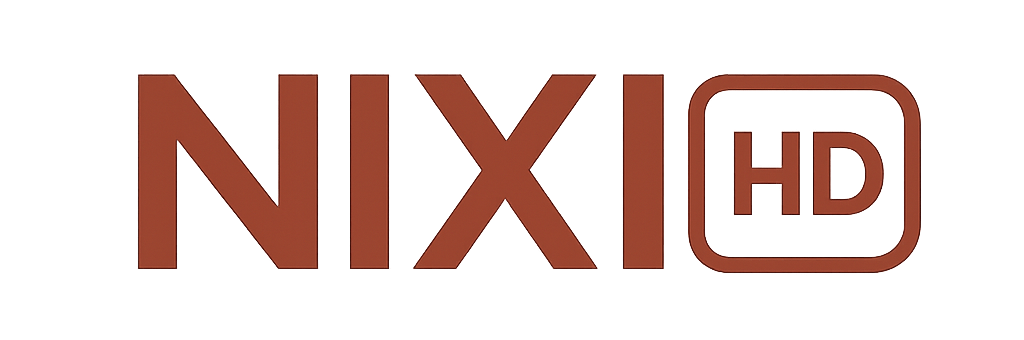What Is Sky Glass?
Sky Glass is an advanced smart TV by Sky that delivers live and on-demand content over the internet—no satellite dish required. It supports popular streaming apps like Netflix, Disney+, Prime Video, and can work with IPTV services such as NixiHD IPTV using supported devices or casting.
Step 1: Prepare Your Sky Glass for IPTV Streaming
-
Plug in your Sky Glass TV and connect it to your Wi-Fi network.
-
Make sure your internet speed is at least 25–30 Mbps for smooth IPTV playback.
-
Sign in to your Sky account when prompted.
Tip: For the best experience, use a wired Ethernet connection instead of Wi-Fi.
Step 2: Access the App Store on Sky Glass
-
Press the Home button on your Sky remote.
-
Go to Apps → App Store (More Apps).
-
Browse available official apps.
Note: Sky Glass runs on a closed operating system, which means you can’t directly install third-party APKs such as IPTV Smarters or TiviMate. You’ll need to use one of the methods below.
Step 3: Use IPTV on Sky Glass (Three Working Methods)
Option 1: Connect an Amazon Fire Stick or Android TV Box
-
Plug your Fire Stick or Android TV box into an HDMI port on your Sky Glass.
-
On your device:
-
Open the App Store.
-
Install IPTV Smarters Pro, TiviMate, or XCIPTV.
-
Enter your NixiHD IPTV login credentials (username, password, and portal URL).
-
-
Launch the app and start streaming your IPTV channels on Sky Glass.
✅ Recommended: Use a Fire Stick 4K Max for smoother streaming and better remote support.
Option 2: Cast IPTV from Your Phone
-
Install the NixiHD App or IPTV Smarters Pro on your smartphone.
-
Connect both your phone and Sky Glass to the same Wi-Fi network.
-
Open the app → play a channel → tap the Cast / AirPlay icon → select your Sky Glass TV.
This allows you to mirror IPTV directly from your phone to the TV.
Option 3: Use a Web Player (If Available)
If your IPTV provider offers a Web Player, follow these steps:
-
Open the Sky Glass browser (or use a connected laptop).
-
Visit your IPTV provider’s web player link.
-
Log in with your credentials and start watching instantly.
Step 4: Optimize IPTV Performance on Sky Glass
-
✅ Use Ethernet instead of Wi-Fi.
-
Restart your Fire Stick or IPTV app periodically.
-
Use a VPN (UK/EU servers recommended) to avoid ISP throttling.
-
⚡ Close unnecessary background apps on external devices.
Step 5: Fix Common Sky Glass IPTV Issues
| Problem | Quick Fix |
|---|---|
| IPTV buffering or freezing | Check speed (25–30 Mbps). Try a VPN or restart router. |
| App not installing | Use Fire Stick / Android Box instead of native OS. |
| Audio delay | Disable surround sound or reconnect HDMI. |
| Black screen / no picture | Restart IPTV app or switch to another playlist. |
Recommended IPTV Players for Sky Glass
-
TiviMate IPTV Player
-
IPTV Smarters Pro
-
XCIPTV Player
-
SmartOne IPTV (browser-based option)
Pro Tips for the Best NixiHD IPTV Experience
-
Always update your IPTV app to the latest version.
-
Use 4K Fire Stick or Android TV box for top performance.
-
Maintain a stable internet and VPN connection for consistent playback.
-
Bookmark your favorite channels for faster access.
Final Thoughts
Even though Sky Glass doesn’t support native IPTV apps, you can easily enjoy NixiHD IPTV and other providers using a Fire Stick, Android TV box, or mobile casting.
With the right setup and a strong connection, you’ll experience smooth, high-quality streaming of your favorite channels and on-demand content.